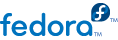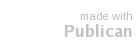autopart (optionnel)
Crée automatiquement des partitions — une partition racine de 1 Go ou plus (
/), un partition swap et une partition boot appropriée à l'architecture. Une ou plusieurs des tailles de partition par défaut peuvent être redéfinies via la directive
part.
--encrypted — Should all devices with support be encrypted by default? This is equivalent to checking the Encrypt checkbox on the initial partitioning screen.
--passphrase= — Provide a default system-wide passphrase for all encrypted devices.
ignoredisk (optionnel)
Fait en sorte que l'installeur ignore les disques spécifiés. Cette option est utile si vous utilisez l'autopartitionnement et que vous voulez vous assurer que certains disques seront ignorés. Par exemple, sans
ignoredisk, le kickstart échouera pour tout essai de déploiement sur un cluster SAN, vu que l'installeur détecte les chemins passifs au SAN qui ne renvoient aucune table de partitions.
L'option ignoredisk est également utile si vous avez plusieurs chemins sur vos disques.
La syntaxe est la suivante :
ignoredisk --drives=drive1,drive2,...
où driveN peut avoir l'une des valeurs suivantes : sda, sdb,..., hda,... etc.
autostep (optionnel)
Similaire à
interactive, sauf qu'il passe à l'écran suivant pour vous. Cette option est principalement utilisée pour le débogage.
auth ou authconfig (requis)
Définit les options d'authentification pour le système. Cette commande est similaire à la commande
authconfig qui peut être exécutée après l'installation. Par défaut, les mots de passe sont normalement cryptés et non masqués.
--enablemd5 — Use md5 encryption for user passwords.
--enablenis — Turns on NIS support. By default, --enablenis uses whatever domain it finds on the network. A domain should almost always be set by hand with the --nisdomain= option.
--nisdomain= — NIS domain name to use for NIS services.
--nisserver= — Server to use for NIS services (broadcasts by default).
--useshadow or --enableshadow — Use shadow passwords.
--enableldap — Turns on LDAP support in /etc/nsswitch.conf, allowing your system to retrieve information about users (UIDs, home directories, shells, etc.) from an LDAP directory. To use this option, you must install the nss_ldap package. You must also specify a server and a base DN (distinguished name) with --ldapserver= and --ldapbasedn=.
--enableldapauth — Use LDAP as an authentication method. This enables the pam_ldap module for authentication and changing passwords, using an LDAP directory. To use this option, you must have the nss_ldap package installed. You must also specify a server and a base DN with --ldapserver= and --ldapbasedn=.
--ldapserver= — If you specified either --enableldap or --enableldapauth, use this option to specify the name of the LDAP server to use. This option is set in the /etc/ldap.conf file.
--ldapbasedn= — If you specified either --enableldap or --enableldapauth, use this option to specify the DN in your LDAP directory tree under which user information is stored. This option is set in the /etc/ldap.conf file.
--enableldaptls — Use TLS (Transport Layer Security) lookups. This option allows LDAP to send encrypted usernames and passwords to an LDAP server before authentication.
--enablekrb5 — Use Kerberos 5 for authenticating users. Kerberos itself does not know about home directories, UIDs, or shells. If you enable Kerberos, you must make users' accounts known to this workstation by enabling LDAP, NIS, or Hesiod or by using the /usr/sbin/useradd command. If you use this option, you must have the pam_krb5 package installed.
--krb5realm= — The Kerberos 5 realm to which your workstation belongs.
--krb5kdc= — The KDC (or KDCs) that serve requests for the realm. If you have multiple KDCs in your realm, separate their names with commas (,).
--krb5adminserver= — The KDC in your realm that is also running kadmind. This server handles password changing and other administrative requests. This server must be run on the master KDC if you have more than one KDC.
--enablehesiod — Enable Hesiod support for looking up user home directories, UIDs, and shells. More information on setting up and using Hesiod on your network is in /usr/share/doc/glibc-2.x.x/README.hesiod, which is included in the glibc package. Hesiod is an extension of DNS that uses DNS records to store information about users, groups, and various other items.
--hesiodlhs — The Hesiod LHS ("left-hand side") option, set in /etc/hesiod.conf. This option is used by the Hesiod library to determine the name to search DNS for when looking up information, similar to LDAP's use of a base DN.
--hesiodrhs — The Hesiod RHS ("right-hand side") option, set in /etc/hesiod.conf. This option is used by the Hesiod library to determine the name to search DNS for when looking up information, similar to LDAP's use of a base DN.
Note
Pour consulter des informations d'utilisateur pour "jim", la bibliothèque Hesiod consulte jim.passwd<LHS><RHS>, qui devrait se résoudre en un enregistrement TXT qui ressemble à son entrée de mot de passe (jim:*:501:501:Jungle Jim:/home/jim:/bin/bash). Pour les groupes, la situation est identique, sauf que jim.group<LHS><RHS> serait utilisé.
Consulter des utilisateurs et des groupes par des nombres est possible en transformant "501.uid" en CNAME pour "jim.passwd", et "501.gid" en CNAME pour "jim.group". Notez que la bibliothèque ne met pas de point . devant les valeurs LHS et RHS lors d'une recherche. Les valeurs LHS et RHS doivent donc commencer par un point dans ce but.
--enablesmbauth — Enables authentication of users against an SMB server (typically a Samba or Windows server). SMB authentication support does not know about home directories, UIDs, or shells. If you enable SMB, you must make users' accounts known to the workstation by enabling LDAP, NIS, or Hesiod or by using the /usr/sbin/useradd command to make their accounts known to the workstation. To use this option, you must have the pam_smb package installed.
--smbservers= — The name of the server(s) to use for SMB authentication. To specify more than one server, separate the names with commas (,).
--smbworkgroup= — The name of the workgroup for the SMB servers.
--enablecache — Enables the nscd service. The nscd service caches information about users, groups, and various other types of information. Caching is especially helpful if you choose to distribute information about users and groups over your network using NIS, LDAP, or hesiod.
bootloader (requis)
Spécifie la manière dont le chargeur de démarrage devrait être installé. Cette option est requise pour les installations et les mises à niveau.
Important
If you select text mode for a kickstart installation, make sure that you specify choices for the partitioning, bootloader, and package selection options. These steps are automated in text mode, and anaconda cannot prompt you for missing information. If you do not provide choices for these options, anaconda will stop the installation process.
--append= — Specifies kernel parameters. To specify multiple parameters, separate them with spaces. For example:
bootloader --location=mbr --append="hdd=ide-scsi ide=nodma"
--driveorder — Specify which drive is first in the BIOS boot order. For example:
bootloader --driveorder=sda,hda
--location= — Specifies where the boot record is written. Valid values are the following: mbr (the default), partition (installs the boot loader on the first sector of the partition containing the kernel), or none (do not install the boot loader).
--password= — If using GRUB, sets the GRUB boot loader password to the one specified with this option. This should be used to restrict access to the GRUB shell, where arbitrary kernel options can be passed.
--md5pass= — If using GRUB, similar to --password= except the password should already be encrypted.
--upgrade — Upgrade the existing boot loader configuration, preserving the old entries. This option is only available for upgrades.
clearpart (optionnel)
Supprime des partitions du système, avant d'en créer de nouvelles. Par défaut, aucune partition n'est supprimée.
Note
Si clearpart est utilisée, la commande --onpart ne peut pas être utilisée sur une partition logique.
--all — Erases all partitions from the system.
--drives= — Specifies which drives to clear partitions from. For example, the following clears all the partitions on the first two drives on the primary IDE controller:
clearpart --drives=hda,hdb --all
--initlabel — Initializes the disk label to the default for your architecture (for example msdos for x86 and gpt for Itanium). It is useful so that the installation program does not ask if it should initialize the disk label if installing to a brand new hard drive.
--linux — Erases all Linux partitions.
--none (default) — Do not remove any partitions.
cmdline (optionnel)
Effectuer l'installation dans mode de ligne de commande complètement non interactif. Toute demande d'interaction arrête l'installation. Ce mode est utile sur des systèmes System z IBM avec la console x3270.
device (optionnel)
Sur la plupart des systèmes PCI, le programme d'installation détecte automatiquement les cartes Ethernet et SCSI correctement. Sur les systèmes plus anciens et sur certains systèmes PCI, toutefois, kickstart a besoin d'un indice pour trouver les bons périphériques. La commande
device, qui indique au programme d'installation d'installer des modules supplémentaires, a le format suivant :
device <type> <moduleName> --opts=<options>
<type> — Replace with either scsi or eth.
<moduleName> — Replace with the name of the kernel module which should be installed.
--opts= — Mount options to use for mounting the NFS export. Any options that can be specified in /etc/fstab for an NFS mount are allowed. The options are listed in the nfs(5) man page. Multiple options are separated with a comma.
driverdisk (optionnel)
Les supports de pilotes peuvent être utilisées durant les installations kickstart. Vous devez copier le contenu de ces supports dans le répertoire racine d'une partition sur le disque dur du système. Vous devez ensuite utiliser la commande
driverdisk pour indiquer au programme d'installation où chercher le support de pilotes.
driverdisk <partition> [--type=<fstype>]
Un emplacement de réseau peut également être spécifié pour la disquette de pilotes :
driverdisk --source=ftp://path/to/dd.img
driverdisk --source=http://path/to/dd.img
driverdisk --source=nfs:host:/path/to/img
<partition> — Partition containing the driver disk.
--type= — File system type (for example, vfat or ext2).
firewall (optionnel)
Cette option correspond à l'écran
Configuration du pare-feu du programme d'installation :
firewall --enabled|--disabled [--trust=] <device> [--port=]
--enabled or --enable — Reject incoming connections that are not in response to outbound requests, such as DNS replies or DHCP requests. If access to services running on this machine is needed, you can choose to allow specific services through the firewall.
--disabled or --disable — Do not configure any iptables rules.
--trust= — Listing a device here, such as eth0, allows all traffic coming from that device to go through the firewall. To list more than one device, use --trust eth0 --trust eth1. Do NOT use a comma-separated format such as --trust eth0, eth1.
<incoming> — Replace with one or more of the following to allow the specified services through the firewall.
--ssh
--telnet
--smtp
--http
--ftp
--port= — You can specify that ports be allowed through the firewall using the port:protocol format. For example, to allow IMAP access through your firewall, specify imap:tcp. Numeric ports can also be specified explicitly; for example, to allow UDP packets on port 1234 through, specify 1234:udp. To specify multiple ports, separate them by commas.
firstboot (optionnel)
Déterminer si l'
Agent de configuration démarre au premier démarrage du système. Si cette option est activée, le paquetage
firstboot doit être installé. Dans le cas contraire, cette option est désactivée par défaut.
--enable or --enabled — The Setup Agent is started the first time the system boots.
--disable or --disabled — The Setup Agent is not started the first time the system boots.
--reconfig — Enable the Setup Agent to start at boot time in reconfiguration mode. This mode enables the language, mouse, keyboard, root password, security level, time zone, and networking configuration options in addition to the default ones.
halt (optionnel)
Arrêter le système une fois que l'installation est terminée. Cette option est similaire à une installation manuelle, où anaconda affiche un message et attend que l'utilisateur appuie sur une touche avant de redémarrer. Durant une installation kickstart, si aucune méthode d'achèvement n'est spécifiée, l'option
reboot est utilisée par défaut.
L'option halt est à peu près l'équivalent de la commande shutdown -h.
Pour d'autres méthode de finalisation, reportez-vous aux options kickstart poweroff, reboot et shutdown.
graphical (optionnel)
Effectue l'installation de kickstart en mode graphique. Il s'agit de la méthode d'installation par défaut.
install (optionnel)
Indique au système d'installer un nouveau système plutôt que de mettre à niveau un système existant. Ce mode est celui par défaut. Pour l'installation, vous devez spécifier le type d'installation :
cdrom,
harddrive,
nfs ou
url (pour des installations FTP ou HTTP). La commande
install et la commande de méthode d'installation doivent être sur des lignes séparées.
cdrom — Install from the first CD-ROM drive on the system.
harddrive — Install from a Red Hat installation tree on a local drive, which must be either vfat or ext2.
--biospart=
Partition BIOS à partir de laquelle installer (comme 82).
--partition=
Partition à partir de laquelle installer (comme sdb2).
--dir=
Répertoire contenant le répertoire variant
Par exemple:
harddrive --partition=hdb2 --dir=/tmp/install-tree
nfs — Install from the NFS server specified.
--server=
Spécifie le serveur à partir duquel l'installation doit être effectuée (nom d'hôte ou IP).
--dir=
Répertoire contenant le répertoire variant
--opts=
Options de montage à utiliser pour monter l'export NFS (facultatif).
Par exemple:
nfs --server=nfsserver.example.com --dir=/tmp/install-tree
url — Install from an installation tree on a remote server via FTP or HTTP.
Par exemple:
url --url http://<server>/<dir>
ou :
url --url ftp://<username>:<password>@<server>/<dir>
interactive (optionnel)
Utilise les informations fournies dans le fichier kickstart durant l'installation, mais permet l'inspection et la modification des valeurs données. Chaque écran du programme d'installation vous est présenté avec les valeurs du fichier kickstart. Vous pouvez accepter les valeurs en cliquant sur
Suivant ou changer les valeurs et cliquer sur
Suivant pour continuer. Reportez-vous à la commande
autostep.
iscsi (optionnel)
issci --ipaddr= [options].
--target —
--port= —
--user= —
--password= —
key (optionnel)
Specify an installation key, which is needed to aid in package selection and identify your system for support purposes. This command is specific to Red Hat Enterprise Linux; it has no meaning for Fedora and will be ignored.
keyboard (requis)
Définit le type de clavier du système. Ci-dessous figure la liste des claviers disponibles sur les ordinateurs i386, Itanium et Alpha :
be-latin1, bg, br-abnt2, cf, cz-lat2, cz-us-qwertz, de, de-latin1,
de-latin1-nodeadkeys, dk, dk-latin1, dvorak, es, et, fi, fi-latin1,
fr, fr-latin0, fr-latin1, fr-pc, fr_CH, fr_CH-latin1, gr, hu, hu101,
is-latin1, it, it-ibm, it2, jp106, la-latin1, mk-utf, no, no-latin1,
pl, pt-latin1, ro_win, ru, ru-cp1251, ru-ms, ru1, ru2, ru_win,
se-latin1, sg, sg-latin1, sk-qwerty, slovene, speakup, speakup-lt,
sv-latin1, sg, sg-latin1, sk-querty, slovene, trq, ua, uk, us, us-acentos
Le fichier /usr/lib/python2.2/site-packages/rhpl/keyboard_models.py contient également cette liste et fait partie du paquetage rhpl.
lang (requis)
Définit la langue à utiliser durant l'installation et la langue par défaut à utiliser sur le système installé. Par exemple, pour définir la langue comme français, le fichier kickstart devrait contenir la ligne suivante :
lang en_US
Le fichier /usr/share/system-config-language/locale-list fournit une liste de codes de langues valides dans la première colonne de chaque ligne et fait partie du paquetage system-config-language.
Certaines langues (principalement le chinois, le japonais, le coréen et les langues indo-aryennes), ne sont pas prises en charge durant l'installation en mode texte. Si l'une de ces langues est spécifiée en utilisant la commande lang, l'installation continuera en anglais bien que le système aura langue spécifiée par défaut.
langsupport (deprecated)
Le mot clé langsupport est déconseillé et son utilisation provoquera l'affichage d'un message d'erreur à l'écran et l'arrêt de l'installation. Au lieu d'utiliser ce mot clé langsupport, vous devriez maintenant lister les groupes de paquetages de support pour toutes les langues que vous souhaitez prendre en charge dans la section %packages de votre fichier kickstart. Par exemple, ajouter la prise en charge du français signifie que vous devriez ajouter le texte suivant à %packages :
@french-support
logvol (optionnel)
Crée un volume logique pour la gestion du volume logique (LVM de l'anglais Logical Volume Management) avec la syntaxe suivante :
logvol <mntpoint> --vgname=<name> --size=<size> --name=<name> <options>
Les options sont les suivantes :
--noformat — Use an existing logical volume and do not format it.
--useexisting — Use an existing logical volume and reformat it.
--fstype= — Sets the file system type for the logical volume. Valid values are xfs, ext2, ext3, ext4, swap, vfat, and hfs.
--fsoptions= — Specifies a free form string of options to be used when mounting the filesystem. This string will be copied into the /etc/fstab file of the installed system and should be enclosed in quotes.
--bytes-per-inode= — Specifies the size of inodes on the filesystem to be made on the logical volume. Not all filesystems support this option, so it is silently ignored for those cases.
--grow= — Tells the logical volume to grow to fill available space (if any), or up to the maximum size setting.
--maxsize= — The maximum size in megabytes when the logical volume is set to grow. Specify an integer value here, and do not append the number with MB.
--recommended= — Determine the size of the logical volume automatically.
--percent= — Specify the size of the logical volume as a percentage of available space in the volume group.
Crée tout d'abord la partition, puis le groupe de volume logique et enfin le volume logique. Par exemple :
part pv.01 --size 3000
volgroup myvg pv.01
logvol / --vgname=myvg --size=2000 --name=rootvol
logging (optionnel)
Cette commande contrôle la journalisation d'erreurs d'anaconda durant l'installation. Elle n'a pas d'effet sur le système installé.
--host= — Send logging information to the given remote host, which must be running a syslogd process configured to accept remote logging.
--port= — If the remote syslogd process uses a port other than the default, it may be specified with this option.
--level= — One of debug, info, warning, error, or critical.
Spécifie le niveau minimum de messages qui apparaissent sur tty3. Tous les messages seront toutefois toujours envoyés dans le fichier journal indépendamment de ce niveau.
mediacheck (optionnel)
Si cette option est donnée, elle forcera anaconda à exécuter mediacheck sur le support d'installation. Cette commande requiert que les installations soient suivies, elle est donc désactivée par défaut.
monitor (optionnel)
Si la commande monitor n'est pas donnée, anaconda utilisera X pour détecter automatiquement vos paramètres de moniteur. Essayez cette option avant de configurer manuellement votre moniteur.
--hsync= — Specifies the horizontal sync frequency of the monitor.
--monitor= — Use specified monitor; monitor name should be from the list of monitors in /usr/share/hwdata/MonitorsDB from the hwdata package. The list of monitors can also be found on the X Configuration screen of the Kickstart Configurator. This is ignored if --hsync or --vsync is provided. If no monitor information is provided, the installation program tries to probe for it automatically.
--noprobe= — Do not try to probe the monitor.
--vsync= — Specifies the vertical sync frequency of the monitor.
mouse (déconseillé)
The mouse keyword is deprecated.
network (optionnel)
Configure les informations réseau pour le système. Si l'installation kickstart ne requiert pas de réseau (en d'autres termes, si elle n'est pas via NFS, HTTP ou FTP), la mise en réseau n'est pas configurée pour le système. Si l'installation requiert le réseau et que les informations réseau ne sont pas données dans le fichier kickstart, le programme d'installation suppose que l'installation devrait être effectuée sur eth0 via une adresse IP dynamique (BOOTP/DHCP), et configure le système installé final pour déterminer automatiquement son adresse IP. L'option network configure les informations réseau pour les installations kickstart via un réseau ainsi que pour le système installé.
--bootproto= — One of dhcp, bootp, or static.
dhcp par défaut. bootp et dhcp sont traitées de la même façon.
La méthode DHCP utilise un serveur DHCP pour obtenir la configuration de mise en réseau. Comme vous pouvez le supposer, la méthode BOOTP est similaire et requiert un serveur BOOTP pour fournir la configuration de mise en réseau. Pour demander à un système d'utiliser DHCP, la ligne suivante est nécessaire :
network --bootproto=dhcp
Pour demander à un ordinateur d'utiliser BOOTP afin d'obtenir sa configuration de connexion au réseau, utilisez la ligne suivante dans le fichier kickstart :
network --bootproto=bootp
La méthode static requiert que vous saisissiez toutes les informations réseau requises dans le fichier kickstart. Comme le nom l'implique, ces informations sont statiques et sont utilisées durant et après l'installation. La ligne pour le réseau statique est plus complexe, vu que vous pouvez inclure toutes les informations de configuration réseau sur une ligne. Vous devez spécifier l'adresse IP, le masque réseau, la passerelle et le serveur de noms. Par exemple : ("\" indique que cette ligne devrait être continue)
network --bootproto=static --ip=10.0.2.15 --netmask=255.255.255.0 \
--gateway=10.0.2.254 --nameserver=10.0.2.1
Lors de l'utilisation de la méthode statique, il convient de garder deux restrictions à l'esprit, à savoir :
Toutes les informations de configuration de mise en réseau statique doivent être spécifiées sur une ligne ; vous ne pouvez pas, par exemple, insérer des retours à la ligne à l'aide de barres obliques inverses.
You can also configure multiple nameservers here. To do so, specify them as a comma-delimited list in the command line. For example:
network --bootproto=static --ip=10.0.2.15 --netmask=255.255.255.0 \
--gateway=10.0.2.254 --nameserver 192.168.2.1,192.168.3.1
--device= — Used to select a specific Ethernet device for installation. Note that using --device= is not effective unless the kickstart file is a local file (such as ks=floppy), since the installation program configures the network to find the kickstart file. For example:
network --bootproto=dhcp --device=eth0
--ip= — IP address for the machine to be installed.
--gateway= — Default gateway as an IP address.
--nameserver= — Primary nameserver, as an IP address.
--nodns — Do not configure any DNS server.
--netmask= — Netmask for the installed system.
--hostname= — Hostname for the installed system.
--ethtool= — Specifies additional low-level settings for the network device which will be passed to the ethtool program.
--essid= — The network ID for wireless networks.
--wepkey= — The encryption key for wireless networks.
--onboot= — Whether or not to enable the device at boot time.
--class= — The DHCP class.
--mtu= — The MTU of the device.
--noipv4 — Disable IPv4 on this device.
--noipv6 — Disable IPv6 on this device.
multipath (optionnel)
multipath --name= --device= --rule=
-
part ou partition (obligatoire pour les installations, ignoré pour les mises à jour)
Crée une partition sur le système.
If more than one Fedora installation exists on the system on different partitions, the installation program prompts the user and asks which installation to upgrade.
Warning
Toutes les partitions créées sont formatées durant le processus d'installation à moins que --noformat et --onpart soient utilisées.
Important
If you select text mode for a kickstart installation, make sure that you specify choices for the partitioning, bootloader, and package selection options. These steps are automated in text mode, and anaconda cannot prompt you for missing information. If you do not provide choices for these options, anaconda will stop the installation process.
<mntpoint> — The <mntpoint> is where the partition is mounted and must be of one of the following forms:
/<path>
Par exemple, /, /usr, /home
swap
La partition utilisée comme espace de swap.
Pour déterminer automatiquement la taille de la partition swap, utilisez l'option --recommended :
swap --recommended
The recommended maximum swap size for machines with less than 2GB of RAM is twice the amount of RAM. For machines with 2GB or more, this recommendation changes to 2GB plus the amount of RAM.
raid.<id>
La partition utilisée pour le RAID logiciel (reportez-vous à raid).
pv.<id>
La partition est utilisée pour LVM (consultez logvol).
--size= — The minimum partition size in megabytes. Specify an integer value here such as 500. Do not append the number with MB.
--grow — Tells the partition to grow to fill available space (if any), or up to the maximum size setting.
Note
If you use --grow= without setting --maxsize= on a swap partition, Anaconda will limit the maximum size of the swap partition. For systems that have less than 2GB of physical memory, the imposed limit is twice the amount of physical memory. For systems with more than 2GB, the imposed limit is the size of physical memory plus 2GB.
--maxsize= — The maximum partition size in megabytes when the partition is set to grow. Specify an integer value here, and do not append the number with MB.
--noformat — Tells the installation program not to format the partition, for use with the --onpart command.
--onpart= or --usepart= — Put the partition on the already existing device. For example:
partition /home --onpart=hda1
place /home sur /dev/hda1, qui doit déjà exister.
--ondisk= or --ondrive= — Forces the partition to be created on a particular disk. For example, --ondisk=sdb puts the partition on the second SCSI disk on the system.
--asprimary — Forces automatic allocation of the partition as a primary partition, or the partitioning fails.
--type= (replaced by fstype) — This option is no longer available. Use fstype.
--fstype= — Sets the file system type for the partition. Valid values are xfs, ext2, ext3, ext4, swap, vfat, and hfs.
--start= — Specifies the starting cylinder for the partition. It requires that a drive be specified with --ondisk= or ondrive=. It also requires that the ending cylinder be specified with --end= or the partition size be specified with --size=.
--end= — Specifies the ending cylinder for the partition. It requires that the starting cylinder be specified with --start=.
--bytes-per-inode= — Specifies the size of inodes on the filesystem to be made on the partition. Not all filesystems support this option, so it is silently ignored for those cases.
--recommended — Determine the size of the partition automatically.
--onbiosdisk — Forces the partition to be created on a particular disk as discovered by the BIOS.
--encrypted — Specifies that this partition should be encrypted.
--passphrase= — Specifies the passphrase to use when encrypting this partition. Without the above --encrypted option, this option does nothing. If no passphrase is specified, the default system-wide one is used, or the installer will stop and prompt if there is no default.
Note
Si le partitionnement échoue pour une raison ou une autre, des messages de diagnostiques seront affichés sur la console virtuelle 3.
-
poweroff (optionnel)
Éteindre le système une fois l'installation terminée. Normalement, durant une installation manuelle, anaconda affiche un message et attend que l'utilisateur appuie sur une clé avant de redémarrer. Durant une installation kickstart, si aucune méthode d'achèvement n'est spécifiée, l'option reboot est utilisée par défaut.
L'option poweroff est à peu près équivalente à la commande shutdown -p.
Note
L'option poweroff est fortement dépendante du matériel du système utilisé. Plus spécifiquement, certains composants matériels comme le BIOS, APM (advanced power management) et ACPI (advanced configuration and power interface) doivent pouvoir interagir avec le noyau du système. Contactez votre fabricant pour davantage d'informations sur les capacités APM/ACPI de votre système.
Pour d'autres méthode de finalisation, reportez-vous aux options kickstart halt, reboot et shutdown.
-
raid (optionnel)
Assemble un périphérique RAID logiciel. Cette commande se présente sous la forme suivante :
raid <mntpoint> --level=<level> --device=<mddevice> <partitions*>
<mntpoint> — Location where the RAID file system is mounted. If it is /, the RAID level must be 1 unless a boot partition (/boot) is present. If a boot partition is present, the /boot partition must be level 1 and the root (/) partition can be any of the available types. The <partitions*> (which denotes that multiple partitions can be listed) lists the RAID identifiers to add to the RAID array.
--level= — RAID level to use (0, 1, or 5).
--device= — Name of the RAID device to use (such as md0 or md1). RAID devices range from md0 to md15, and each may only be used once.
--bytes-per-inode= — Specifies the size of inodes on the filesystem to be made on the RAID device. Not all filesystems support this option, so it is silently ignored for those cases.
--spares= — Specifies the number of spare drives allocated for the RAID array. Spare drives are used to rebuild the array in case of drive failure.
--fstype= — Sets the file system type for the RAID array. Valid values are xfs, ext2, ext3, ext4, swap, vfat, and hfs.
--fsoptions= — Specifies a free form string of options to be used when mounting the filesystem. This string will be copied into the /etc/fstab file of the installed system and should be enclosed in quotes.
--noformat — Use an existing RAID device and do not format the RAID array.
--useexisting — Use an existing RAID device and reformat it.
--encrypted — Specifies that this RAID device should be encrypted.
--passphrase= — Specifies the passphrase to use when encrypting this RAID device. Without the above --encrypted option, this option does nothing. If no passphrase is specified, the default system-wide one is used, or the installer will stop and prompt if there is no default.
L'exemple suivant montre comment créer une partition RAID niveau 1 pour /, et une partition RAID niveau 5 pour /usr, en supposant qu'il existe trois disques SCSI sur le système. Il crée également trois partitions swap, une sur chaque disque.
part raid.01 --size=60 --ondisk=sda
part raid.02 --size=60 --ondisk=sdb
part raid.03 --size=60 --ondisk=sdc
part swap --size=128 --ondisk=sda
part swap --size=128 --ondisk=sdb
part swap --size=128 --ondisk=sdc
part raid.11 --size=1 --grow --ondisk=sda
part raid.12 --size=1 --grow --ondisk=sdb
part raid.13 --size=1 --grow --ondisk=sdc
raid / --level=1 --device=md0 raid.01 raid.02 raid.03
raid /usr --level=5 --device=md1 raid.11 raid.12 raid.13
-
reboot (optionnel)
Redémarrer une fois l'installation terminée (aucune argument). Normalement, kickstart affiche un message et attend que l'utilisateur appuie sur une touche avant de redémarrer.
L'option reboot est à peu près équivalente à la commande shutdown -r.
Note
L'utilisation de l'option reboot peut résulter en une boucle d'installation sans fin, selon le support et la méthode d'installation.
L'option reboot est la méthode d'achèvement par défaut si aucune autre méthode n'est spécifiée explicitement dans le fichier kickstart.
Pour d'autres méthode de finalisation, reportez-vous aux options kickstart halt, poweroff et shutdown.
repo (optionnel)
Configure des dépôts yum supplémentaires qui peuvent être utilisés comme sources pour l'installation de paquetages. Plusieurs lignes repo peuvent être spécifiées.
repo --name=<repoid> [--baseurl=<url>| --mirrorlist=<url>]
--name= — The repo id. This option is required.
--baseurl= — The URL for the repository. The variables that may be used in yum repo config files are not supported here. You may use one of either this option or --mirrorlist, not both.
--mirrorlist= — The URL pointing at a list of mirrors for the repository. The variables that may be used in yum repo config files are not supported here. You may use one of either this option or --baseurl, not both.
rootpw (requis)
Définit le mot de passe root du système selon l'argument
<password>.
rootpw [--iscrypted] <password>
selinux (optionnel)
Définit l'état de SELinux sur le système installé. La valeur par défaut de SELinux est sa mise en application (enforcing) dans anaconda.
selinux [--disabled|--enforcing|--permissive]
--enforcing — Enables SELinux with the default targeted policy being enforced.
Note
Si l'option selinux n'est pas présente dans le fichier kickstart, SELinux est activé et défini en tant que --enforcing par défaut.
--permissive — Outputs warnings based on the SELinux policy, but does not actually enforce the policy.
--disabled — Disables SELinux completely on the system.
For complete information regarding SELinux for Fedora, refer to the Fedora 11 Security-Enhanced Linux User Guide.
services (optionnel)
Modifie l'ensemble de services par défaut qui seront exécutés sous le niveau d'exécution par défaut. Les services donnés dans la liste "disabled" seront désactivés avant que les services donnés dans la liste "enabled" soient activés.
Do not include spaces in the list of services
If you include spaces in the comma-separated list, kickstart will enable or disable only the services up to the first space. For example:
services --disabled auditd, cups,smartd, nfslock
will disable only the auditd service. To disable all four services, this entry should include no spaces between services:
services --disabled auditd,cups,smartd,nfslock
shutdown (optionnel)
Éteindre le système une fois l'installation terminée. Durant une installation kickstart, si aucune méthode d'achèvement n'est spécifiée, l'option
reboot est utilisée par défaut.
L'option shutdown est à peu près équivalente à la commande shutdown.
Pour d'autres méthode de finalisation, reportez-vous aux options kickstart halt, poweroff et reboot.
skipx (optionnel)
Si cette option est présente, X n'est pas configuré sur le système installé.
text (optionnel)
Effectue l'installation de kickstart en mode texte. Par défaut, les installations de kickstart sont effectuées en mode graphique.
Important
If you select text mode for a kickstart installation, make sure that you specify choices for the partitioning, bootloader, and package selection options. These steps are automated in text mode, and anaconda cannot prompt you for missing information. If you do not provide choices for these options, anaconda will stop the installation process.
timezone (requis)
Définit le fuseau horaire du système sur
<timezone> qui peut être l'un des fuseaux horaires listés par
timeconfig.
timezone [--utc] <timezone>
upgrade (optionnel)
Indique au système de mettre à niveau un système existant au lieu d'installer un nouveau système. Vous devez spécifier
cdrom,
harddrive,
nfs ou
url (pour FTP et HTTP) comme emplacement de l'arborescence d'installation. Reportez-vous à
install pour davantage d'informations.
user (optionnel)
Crée un nouvel utilisateur sur le système.
user --name=<username> [--groups=<list>] [--homedir=<homedir>] [--password=<password>] [--iscrypted] [--shell=<shell>] [--uid=<uid>]
--name= — Provides the name of the user. This option is required.
--groups= — In addition to the default group, a comma separated list of group names the user should belong to.
--homedir= — The home directory for the user. If not provided, this defaults to /home/<username>.
--password= — The new user's password. If not provided, the account will be locked by default.
--iscrypted= — Is the password provided by --password already encrypted or not?
--shell= — The user's login shell. If not provided, this defaults to the system default.
--uid= — The user's UID. If not provided, this defaults to the next available non-system UID.
vnc (optionnel)
Permet que l'installation graphique soit visionnée à distance via VNC. Cette méthode est généralement préférée au mode texte, vu qu'il existe des limitations de taille et de langue dans les installations texte. Sans option, cette commande lancera un serveur VNC sur la machine sans mot de passe et affichera la commande qui doit être exécutée pour se connecter à une machine distante.
vnc [--host=<hostname>] [--port=<port>] [--password=<password>]
--host= — Instead of starting a VNC server on the install machine, connect to the VNC viewer process listening on the given hostname.
--port= — Provide a port that the remote VNC viewer process is listening on. If not provided, anaconda will use the VNC default.
--password= — Set a password which must be provided to connect to the VNC session. This is optional, but recommended.
volgroup (optionnel)
Crée un groupe de gestion du volume logique (LVM) avec la syntaxe suivante :
volgroup <name> <partition> <options>
Les options sont les suivantes :
--noformat — Use an existing volume group and do not format it.
--useexisting — Use an existing volume group and reformat it.
--pesize= — Set the size of the physical extents.
Crée tout d'abord la partition, puis le groupe de volume logique et enfin le volume logique. Par exemple :
part pv.01 --size 3000
volgroup myvg pv.01
logvol / --vgname=myvg --size=2000 --name=rootvol
xconfig (optionnel)
Configure le système X Window. Si cette option n'est pas donnée, l'utilisateur doit manuellement configurer X durant l'installation, si X était installé. Cette option ne devrait pas être utilisée si X n'est pas installé sur le système final.
--driver — Specify the X driver to use for the video hardware.
--videoram= — Specifies the amount of video RAM the video card has.
--defaultdesktop= — Specify either GNOME or KDE to set the default desktop (assumes that GNOME Desktop Environment and/or KDE Desktop Environment has been installed through %packages).
--startxonboot — Use a graphical login on the installed system.
--resolution= — Specify the default resolution for the X Window System on the installed system. Valid values are 640x480, 800x600, 1024x768, 1152x864, 1280x1024, 1400x1050, 1600x1200. Be sure to specify a resolution that is compatible with the video card and monitor.
--depth= — Specify the default color depth for the X Window System on the installed system. Valid values are 8, 16, 24, and 32. Be sure to specify a color depth that is compatible with the video card and monitor.
zerombr (optionnel)
If
zerombr is specified any invalid partition tables found on disks are initialized. This destroys all of the contents of disks with invalid partition tables.
Note that this command was previously specified as zerombr yes. This form is now deprecated; you should now simply specify zerombr in your kickstart file instead.
zfcp (optionnel)
Define a Fiber channel device (IBM System z).
zfcp [--devnum=<devnum>] [--fcplun=<fcplun>] [--scsiid=<scsiid>] [--scsilun=<scsilun>] [--wwpn=<wwpn>]
%include (optional)
Utiliser la commande
%include /path/to/file pour inclure le contenu d'un autre fichier dans le fichier kickstart file comme si le contenu se trouvait à l'emplacement de la commande
%include dans le fichier kickstart.