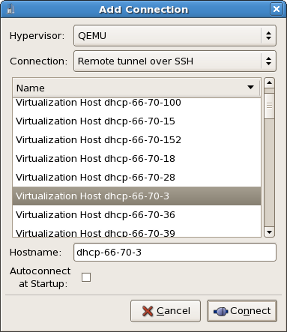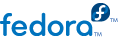
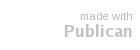
virt-manager) windows, dialog boxes, and various GUI controls.
virt-manager provides a graphical view of hypervisors and guest on your system and on remote machines. You can use virt-manager to define both para-virtualized and fully virtualized guests. virt-manager can perform virtualization management tasks, including: