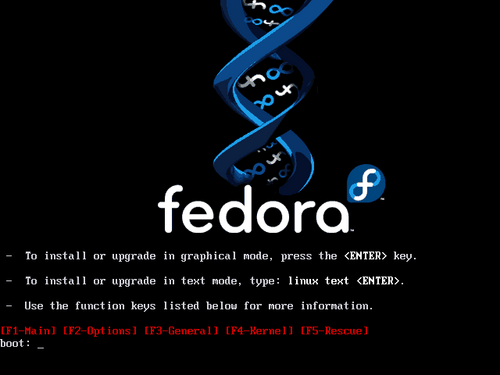To begin installation of Fedora, boot the computer from the bootable media. The bootable media provides the necessary programs and files to start the installation program. Once you start the installation program, you may be able to install from a completely different piece of media. For more information on finding and creating bootable media, refer to Chapter 4, Preparing Media.
If you boot from the first installation disc of the Fedora
distribution, you may choose a different source for installation.
The default source is the CDs themselves. To change this behavior,
enter linux askmethod at the
boot: prompt. If you boot from
other media, the installation program always
asks you to choose the installation source.
The BIOS (Basic Input/Output System) on your computer must support the type of boot media you select. The BIOS controls access to some hardware devices during boot time. Any computer that meets the minimum recommended specification for Fedora can boot from a CD or DVD drive with the first disc. USB drives and flash media are newer technologies, but many computers can use them as boot media. Some network cards and chipsets include support for network booting with PXE. PXE (pronounced "pixie") allows a computer to load boot files from a network server instead of directly-connected hardware.
If you are not sure what capabilities your computer has, or how to configure the BIOS, consult the documentation provided by the manufacturer. Detailed information on hardware specifications and configuration is beyond the scope of this document.
![[Note]](./stylesheet-images/note.png) | Aborting the Installation |
|---|---|
To abort the installation process at any time before the Installing Packages screen, either press Ctrl-Alt-Del or power off the computer with the power switch. Fedora makes no changes to your computer until package installation begins. |
To boot your computer:
Switch on the computer.
Insert the first disc into the CD or DVD drive, or attach the USB media.
A boot screen appears, with a
boot:prompt at the bottom.
![[Note]](./stylesheet-images/note.png) | BIOS Boot Order |
|---|---|
The BIOS contains settings that control the order of boot devices. If your PC boots from a device other than the Fedora boot media, check the BIOS boot configuration. |
If you hit Enter, the installation runs in
default mode. In the default mode, the installation uses a
graphical interface if possible. If the installation program runs
from the Fedora installation CD or DVD media, in default mode it
uses these media as the installation source. To change the
installation mode, at the boot: prompt, type
linux followed by one or more of the
following options:
To install from a hard drive or network server, add the directive
askmethod.To use a text interface, add the directive
text.To retry installation because the installation aborted at an early stage, add the directive
acpi=off. ACPI is responsible for many kinds of installation errors. If you turn ACPI off, you may be able to overcome some of these errors.
Refer to the Release Notes for additional options that may help if you encounter problems with the installation program. A current copy of the Release Notes is always available at http://docs.fedoraproject.org/.
When you issue a command at the boot: prompt, the
first stage of the installation program starts.