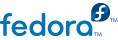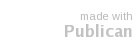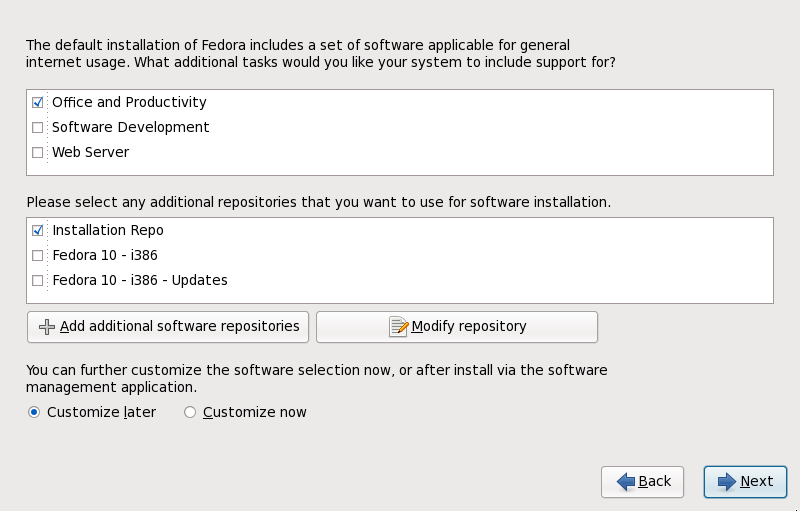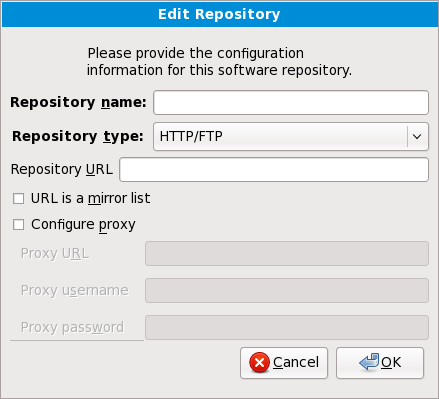6.24. Package Group Selection
Now that you have made most of the choices for your installation, you are ready to confirm the default package selection or customize packages for your system.
The Package Installation Defaults screen appears and details the default package set for your Fedora installation. This screen varies depending on the version of Fedora you are installing.
Installing from a Live Image
If you install from a Fedora Live image, you cannot make package selections. This installation method transfers a copy of the Live image rather than installing packages from a repository. To change the package selection, complete the installation, then use the Add/Remove Software application to make desired changes.
Installing in text mode
If you install Fedora in text mode, you cannot make package selections. The installer automatically selects packages only from the base and core groups. These packages are sufficient to ensure that the system is operational at the end of the installation process, ready to install updates and new packages. To change the package selection, complete the installation, then use the Add/Remove Software application to make desired changes.
By default, the Fedora installation process loads a selection of software that is suitable for a desktop system. To include or remove software for common tasks, select the relevant items from the list:
- Office and Productivity
This option provides the OpenOffice.org productivity suite, the Planner project management application, graphical tools such as the GIMP, and multimedia applications.
- Software Development
This option provides the necessary tools to compile software on your Fedora system.
- Web server
This option provides the Apache Web server.
To customize your package set further, select the Customize now option on the screen. Clicking Next takes you to the Package Group Selection screen.
6.24.1. Installing from Additional Repositories
You can define additional repositories to increase the software available to your system during installation. A repository is a network location that stores software packages along with metadata that describes them. Many of the software packages used in Fedora require other software to be installed. The installer uses the metadata to ensure that these requirements are met for every piece of software you select for installation.
The basic options are:
The Installation Repo repository is automatically selected for you. This represents the collection of software available on your installation CD or DVD.
The Fedora 12 - i386 repository contains the complete collection of software that was released as Fedora 12, with the various pieces of software in their versions that were current at the time of release. If you are installing from the Fedora 12 DVD or set of CDs, this option does not offer you anything extra. However, if you are installing from a Fedora Live CD, this option provides access to far more software than is included on the disk. Note that the computer must have access to the internet to use this option.
The Fedora 12 - i386 - Updates repository contains the complete collection of software that was released as Fedora 12, with the various pieces of software in their most current stable versions. This option not only installs the software that you select, but makes sure that it is fully updated as well. Note that the computer must have access to the internet to use this option.
To include software from repositories other than the Fedora package collection, select Add additional software repositories. You may provide the location of a repository of third-party software. Depending on the configuration of that repository, you may be able to select non-Fedora software during installation.
To edit an existing software repository location, select the repository in the list and then select Modify repository.
Network Access Required
If you change the repository information during a non-network installation, such as from a Fedora DVD, the installer prompts you for network configuration information.
If you select Add additional software repositories, the Edit repository dialog appears. Provide a Repository name and the Repository URL for its location.
Once you have located a mirror, to determine the URL to use, find the directory on the mirror that contains a directory named repodata. For instance, the "Everything" repository for Fedora is typically located in a directory tree releases/12/Everything/arch/os, where arch is a system architecture name.
Once you provide information for an additional repository, the installer reads the package metadata over the network. Software that is specially marked is then included in the package group selection system. See
Section 6.24.2, “Customizing the Software Selection” for more information on selecting packages.
Backtracking Removes Repository Metadata
If you choose Back from the package selection screen, any extra repository data you may have entered is lost. This allows you to effectively cancel extra repositories. Currently there is no way to cancel only a single repository once entered.