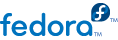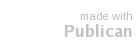Chapitre 12. Installing Through VNC
The Red Hat Enterprise Linux and Fedora installer (anaconda) offers you two interactive modes of operation. The original mode is a text-based interface. The newer mode uses GTK+ and runs in the X Window environment. This chapter explains how you can use the graphical installation mode in environments where the system lacks a proper display and input devices typically associated with a workstation. This scenario is typical of systems in datacenters, which are often installed in a rack environment and do not have a display, keyboard, or mouse. Additionally, a lot of these systems even lack the ability to connect a graphical display. Given that enterprise hardware rarely needs that ability at the physical system, this hardware configuration is acceptable.
Even in these environments, however, the graphical installer remains the recommended method of installation. The text mode environment lacks a lot of capabilities found in the graphical mode. Many users still feel that the text mode interface provides them with additional power or configuration ability not found in the graphical version. The opposite is true. Much less development effort is put in to the text-mode environment and specific things (for example, LVM configuration, partition layout, package selection, and bootloader configuration) are deliberately left out of the text mode environment. The reasons for this are:
Less screen real estate for creating user interfaces similar to those found in the graphical mode.
Difficult internationalization support.
Desire to maintain a single interactive installation code path.
Anaconda therefore includes a Virtual Network Computing (VNC) mode that allows the graphical mode of the installer to run locally, but display on a system connected to the network. Installing in VNC mode provides you with the full range of installation options, even in situations where the system lacks a display or input devices.
Performing a VNC installation requires a VNC viewer running on your workstation or other terminal computer. Locations where you might want a VNC viewer installed:
VNC is open source software licensed under the GNU General Public License. Versions exist for Linux, Windows, and MacOS X. Here are some recommended VNC viewers:
vncviewer is available on Red Hat Enterprise Linux and Fedora Linux by installing the vnc package:
MacOS X includes built-in VNC support as of version 10.5. In the Finder, click the Go menu and choose Connect to Server. In the server address field, you can type vnc://SERVER:DISPLAY, where SERVER is the IP address or DNS host name of the VNC server you wish to connect to and DISPLAY is the VNC display number (usually 1), and click Connect.
Once you have verified you have a VNC viewer available, it's time to start the installation.