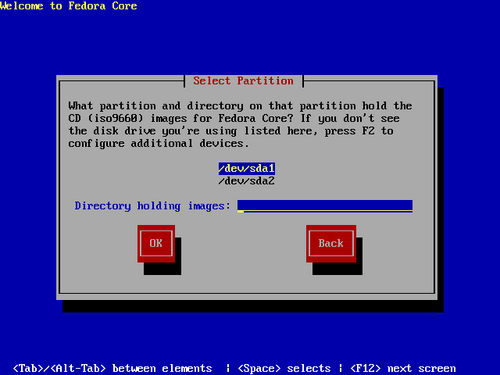Once you have booted your computer, you may use ISO image files of the Fedora discs to continue the installation process. The ISO files must be located on a hard drive that is either internal to the computer, or attached to the machine by USB. You can use this option to install Fedora Core on computers that have neither a network connection nor CD or DVD drives.
The partition on the hard drive holding the ISO files must be
formatted with the
ext2,
ext3 or
vfat file system. In Fedora,
vfat includes a range
of file systems, such as FAT-16 and FAT-32, found on most
removable media. External hard drives usually contain
vfat (FAT-32) file
systems. Some Microsoft Windows systems also use
vfat file systems on
internal hard disk partitions.
![[Note]](./stylesheet-images/note.png) | FAT-16, FAT-32, and vfat |
|---|---|
Before you begin installation from a hard drive, check the
partition type to ensure that Fedora can read it. To check a
partition's file system under Windows, use the Disk
Management tool. To check a partition's file
system under Linux, use the |
You cannot use ISO files on partitions controlled by LVM (Logical Volume Management). Refer to Section 5.1, “General Information on Partitions” for more information about file systems.
If you choose this option, the following screen appears:
Select the partition containing the ISO files from the list of
available partitions. Internal IDE drive device names begin with
/dev/hd. SCSI or USB drive device names begin
with /dev/sd. Each individual drive has its
own letter, for example /dev/hda. Each
partition on a drive is numbered, for example
/dev/sda1.
Also specify the Directory holding images. Enter the full directory path from the drive that contains the ISO image files.
Select OK to continue.