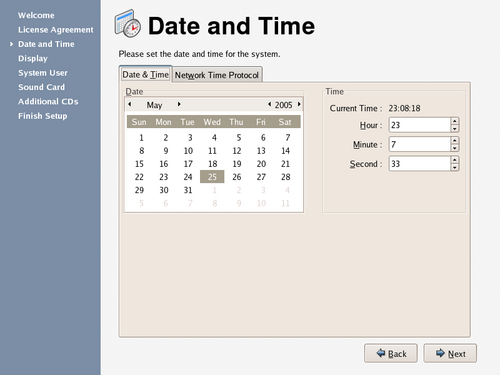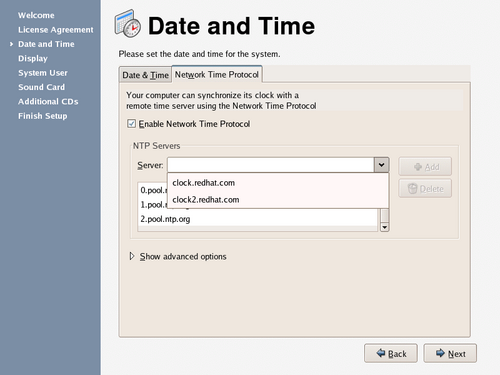If your system does not have Internet access or a network time server, manually set the date and time for your system on this screen. Otherwise, use NTP (Network Time Protocol) servers to maintain the accuracy of the clock. NTP provides time synchronization service to computers on the same network. The Internet contains many computers that offer public NTP services.
The initial display enables you to set the date and time of your system manually.
Select the Network Time Protocol tab to configure your system to use NTP servers instead.
![[Tip]](./stylesheet-images/tip.png) | Setting the Clock |
|---|---|
To change these settings later, from the main menu, choose Desktop->System Settings->Date & Time. |
To configure your system to use network time servers, select the Enable Network Time Protocol option. This option disables the settings on the Date and Time tab and enables the other settings on this screen.
By default, Fedora Core is configured to use three separate groups, or pools, of time servers. Time server pools create redundancy, so if one time server is unavailable, your system will synchronize with another server.
To use an additional time server, either select it from the Server drop-down box, or type the DNS name in the box, and select Add. To remove a server or server pool from the list, select the name and click Delete. The drop-down box already has two listings as examples, which are servers provided by Red Hat.
If the hardware clock in your computer is highly inaccurate, you may turn off your local time source entirely. To turn off the local time source, select Show advanced options and then deselect the Use Local Time Source option. If you turn off your local time source, the NTP servers take priority over the internal clock.
If you enable the Enable NTP Broadcast advanced option, Fedora Core will attempt to automatically locate time servers on the network.