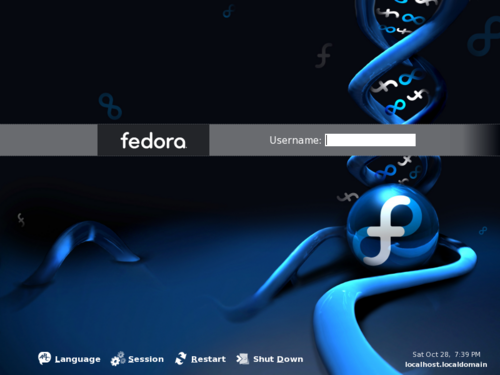This section of the Fedora Desktop User Guide explains how to login to your system. The user account and the password created during the installation process is necessary to complete this step. If you have forgotten your user account, your password, or both, read Section 2.2, “I Cannot Login: HELP!”. For additional information about the login process, read Section 2.1, “Logging In: An Explanation”. This first section covers the login process.
Any user can now login when the display looks similar to the picture below:
To login, type your username into the horizontal field containing a blinking black bar (the cursor). Next, press the [Enter] key. Next, type your password into the same field you typed your username, then press the [Enter] key.
![[Tip]](./stylesheet-images/tip.png) | Password display |
|---|---|
For security reasons, a dot is displayed for every character entered in the password field. |
![[Tip]](./stylesheet-images/tip.png) | Keep your password private |
|---|---|
As with any password, your Fedora account password should be kept private and not shared with anyone or written down in plain view. Each computer user should be assigned a unique username and password. With unique user accounts, the system is more secure, and Fedora automatically stores files and other sensitive information separately from other users. |
![[Tip]](./stylesheet-images/tip.png) | Your username and password are case-sensitive. |
|---|---|
A correct username and password is required to login to the system. Common errors include mis-typed fields or the [Caps Lock] feature is on. Remember, usernames and passwords are case-sensitive. This means that 'user' is not the same as 'USER' or 'uSeR'. If problems persist, read the section Section 2.2, “I Cannot Login: HELP!” |
After a correct username and password are entered, the login screen will be replaced by the splash screen. After this, the splash screen should be replaced by the default Fedora 6 desktop. Congratulations! The computer is now ready for use.
Fedora is a multi-user operating system. In short, this means multiple users can be logged into the computer at the same time. Three distinct groups, normal user, system user and administrative accounts exist on your Fedora system. By default, your account is created as a normal user account. Normal users have permission to run a desktop and related desktop applications. System users have permission to programs running in the background, often with elevated privileges, that help maintain your computer system. One example of a system account is the Xscreensaver program.
![[Warning]](./stylesheet-images/warning.png) | Modify Default Login Procedure with Xscreensaver. |
|---|---|
The Fedora login process is regulated by a system user called Xscreensaver. Xscreensaver secures your desktop when it is unattended and can be configured by accessing the following menu options: System > Preferences > Screensaver. |
Administrative accounts are accounts with elevated privileges, such as the root account, that enable the user to perform tasks to alter the behavior and ability of other users on the computer system. The root user is considered the "ultimate" administrative account as it has domain over the entire machine. For more information about these different levels, permissions, and user provisioning, please refer to the Fedora Administration Guide.
![[Warning]](./stylesheet-images/warning.png) | Day-to-day tasks do not require root level access. |
|---|---|
Do not log into your desktop as root, as it is potentially
dangerous. When the need arises to perform maintenance duties
such as installing software, removing software, or updating the
system, the tool can be run as the root user. This is done in
this guide with the command form |