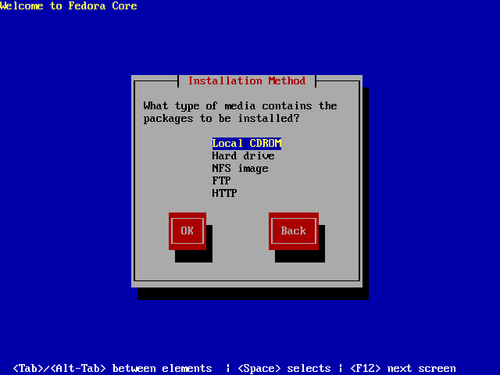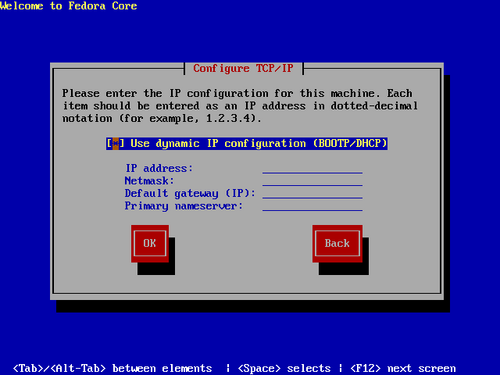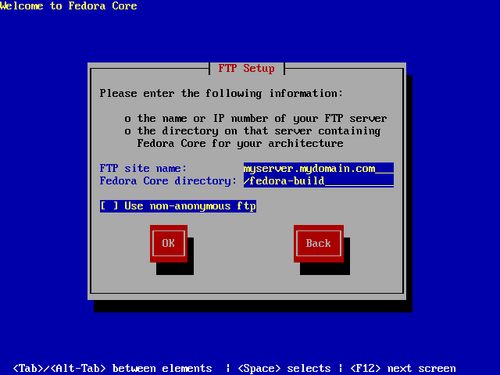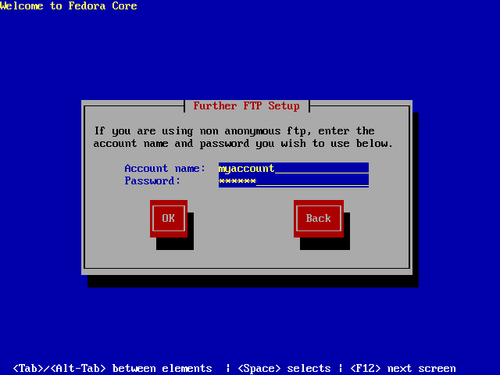The installation method screen below appears if one of the following is true:
You booted with PXE, or USB media.
You entered the askmethod option at the boot: prompt.
Highlight the appropriate installation method on the list, and select OK.
![[Note]](./stylesheet-images/note.png) | CD/DVD Activity |
|---|---|
If a Fedora disc is in your computer's CD or DVD drive, the installation program loads its next stage from that disc. The installation program downloads package data from the source you choose. | |
You may install Fedora Core from a network server using FTP, HTTP, or NFS protocols.
By default, the installation program uses DHCP to automatically provide the network settings. If your network has no DHCP server, clear the checkbox labeled Use dynamic IP configuration and enter the settings manually. Select OK to continue.
These settings apply only during the installation process. The installation program allows you to configure the final network configuration later.
The FTP, HTTP, and NFS service setup dialogs are very similar. Each requires the name or IP address of the server, and a directory where the installation tree resides.
The FTP service setup dialog also has an option for non-anonymous FTP. If your FTP server does not provide anonymous access, select this check box, and provide an account name and password in the following dialog. Select OK to continue.