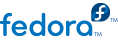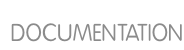5.4. Using the command line interface
The following steps demonstrate how to configure a wireless connection in Fedora using the command-line interface (CLI) using the iwconfig command. This is an example only and demonstrates how simple wireless connections are configured in Fedora using the iwconfig command. Using NetworkManager is the recommended method to configure a wireless network, and knowing how to use iwconfig is usually not required.
First make sure NetworkManager is not controlling the interface. Deselect the
Controlled by NetworkManager option that is shown in the image available here:
Section 5.3, “Using NetworkManager” at Step 4, then click
OK and save changes.
Reboot the machine to make sure NetworkManager is not controlling the interface.
iwconfig is a command-line utility that sets the parameters of a network interface that connects to a wireless network. Open a terminal and run su - and enter the root/administrative password to switch to the root user. Run iwconfig without any arguments to show which interface has wireless capabilities:
[scott@localhost ~]$ su -
Password:
[root@localhost ~]# iwconfig
lo no wireless extensions.
eth0 no wireless extensions.
eth1 unassociated Mode:Managed Frequency=2.427 GHz
Access Point: Not-Associated Bit Rate:0 kb/s Tx-Power=20 dBm
Sensitivity=8/0
Retry limit:7 RTS thr:off Fragment thr:off
Encryption key:off
Power Management:off
Link Quality:0 Signal level:0 Noise level:0
Rx invalid nwid:0 Rx invalid crypt:0 Rx invalid frag:0
Tx excessive retries:0 Invalid misc:0 Missed beacon:0
[root@localhost ~]#
Note that eth1 is a working wireless interface, and is currently not associated to any network.
The following output shows the use of iwconfig to connect to a simple wireless network with an ESSID of mynet with a WEP key of 16a12bd649ced7ce42ee3f383f:
[root@localhost ~]# iwconfig eth1 essid mynet key 16a12bd649ced7ce42ee3f383f
[root@localhost ~]# ifconfig eth1 up
[root@localhost ~]# dhclient eth1
Once these commands are entered, run iwconfig eth1 to show the connection details:
[root@localhost ~]# iwconfig eth1
eth1 IEEE 802.11g ESSID:"mynet"
Mode:Managed Frequency:2.427 GHz Access Point: 00:1D:A2:88:A9:41
Bit Rate:54 Mb/s Tx-Power=20 dBm Sensitivity=8/0
Retry limit:7 RTS thr:off Fragment thr:off
Encryption key:16A1-2BD6-49CE-D7CE-42EE-3F38-3F Security mode:open
Power Management:off
Link Quality=84/100 Signal level=-43 dBm Noise level=-85 dBm
Rx invalid nwid:0 Rx invalid crypt:0 Rx invalid frag:0
Tx excessive retries:0 Invalid misc:7 Missed beacon:12