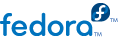
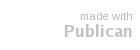
Install the KVM package
# yum install kvm
Verify which kernel is in use
uname command to determine which kernel is running:
$ uname -r 2.6.23.14-107.fc8xen
2.6.23.14-107.fc8xen" kernel is running on the system. If the default kernel, "2.6.23.14-107.fc8", is running you can skip the substep.
Changing the Xen kernel to the default kernel
grub.conf file determines which kernel is booted. To change the default kernel edit the /boot/grub/grub.conf file as shown below.
default=1
timeout=5
splashimage=(hd0,0)/grub/splash.xpm.gz
hiddenmenu
title Fedora (2.6.23.14-107.fc8)
root (hd0,0)
kernel /vmlinuz-2.6.23.14-107.fc8 ro root=/dev/VolGroup00/LogVol00 rhgb quiet
initrd /initrd-2.6.23.14-107.fc8.img
title Fedora (2.6.23.14-107.fc8xen)
root (hd0,0)
kernel /xen.gz-2.6.23.14-107.fc8
module /vmlinuz-2.6.23.14-107.fc8xen ro root=/dev/VolGroup00/LogVol00 rhgb quiet
module /initrd-2.6.23.14-107.fc8xen.img
0 (or the number for the default kernel):
default=0
timeout=5
splashimage=(hd0,0)/grub/splash.xpm.gz
hiddenmenu
title Fedora (2.6.23.14-107.fc8)
root (hd0,0)
kernel /vmlinuz-2.6.23.14-107.fc8 ro root=/dev/VolGroup00/LogVol00 rhgb quiet
initrd /initrd-2.6.23.14-107.fc8.img
title Fedora (2.6.23.14-107.fc8xen)
root (hd0,0)
kernel /xen.gz-2.6.23.14-107.fc8
module /vmlinuz-2.6.23.14-107.fc8xen ro root=/dev/VolGroup00/LogVol00 rhgb quiet
module /initrd-2.6.23.14-107.fc8xen.img
Reboot to load the new kernel
$ lsmod | grep kvm kvm_intel 85992 1 kvm 222368 2 ksm,kvm_intel
kvm module and either the kvm_intel module or the kvm_amd module are present if everything worked.