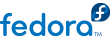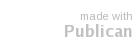2.1.1. Kickstart Installations in Text Mode
Text-mode installations using kickstart are carried out in the same way that they were in previous versions. However, because package selection, advanced partitioning, and bootloader configuration are now automated in text mode, anaconda cannot prompt you for information that it requires during these steps. You must therefore ensure that the kickstart file includes the packaging, partitioning, and bootloader configurations. If any of this information is missing, anaconda will exit with an error message.