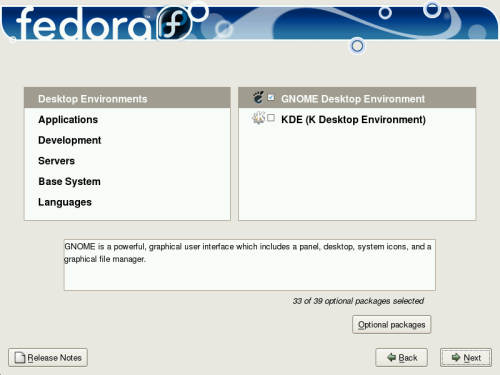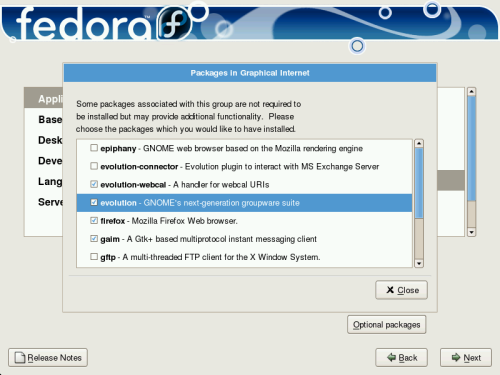Fedora divides the included software into package groups. For ease of use, the package selection screen displays these groups as six categories:
To view the package groups for a category, select the category from the list on the left. The list on the right displays the package groups for the currently selected category.
To specify a package group for installation, select the check box next to the group. The box at the bottom of the screen displays the details of the package group that is currently highlighted. None of the packages from a group will be installed unless the check box for that group is selected.
If you select a package group, Fedora automatically installs the base and mandatory packages for that group. To change which optional packages within a selected group will be installed, select the Optional Packages button under the description of the group. Then use the check box next to an individual package name to change its selection.
![[Tip]](./stylesheet-images/tip.png) | Changing Your Mind |
|---|---|
The packages that you select are not permanent. After you boot your system, use the pirut tool to either install new software, or remove installed packages. To run this tool, from the main menu, select Applications → Add/Remove Software. The Fedora software management system downloads the latest packages from network servers, rather than using those on the installation discs. |