Disk Druid is an interactive program for editing disk partitions. Users run it only within the Fedora Core installation system. Disk Druid enables you to configure Linux software RAID and LVM to provide more extensible and reliable data storage.
![[Note]](./stylesheet-images/note.png) | Modifying the Default LVM Layout |
|---|---|
The default layout pools all of the available storage into a
single LVM physical volume, with one LVM logical volume for the
system. To make capacity available for additional partitions,
Edit the logical volume with the mount
point |
Disk Druid displays the following actions in the installation program:
- New
Select this option to add a partition or LVM physical volume to the disk. In the Add partition dialog, choose a mount point and a partition type. If you have more than one disk on the system, choose which disks the partition may inhabit. Indicate a size in megabytes for the partition.
You may also choose from three options for sizing your partition:
- Fixed size
Use a fixed size as close to your entry as possible.
- Fill all space up to
Grow the partition to a maximum size of your choice.
- Fill to maximum allowable size
Grow the partition until it fills the remainder of the selected disks.
![[Note]](./stylesheet-images/note.png)
Partition Sizes The actual partition on the disk may be slightly smaller or larger than your choice. Disk geometry issues cause this effect, not an error or bug.
After you enter the details for your partition, select OK to continue.
- Edit
Select this option to edit an existing partition, LVM volume group, or an LVM physical volume that is not yet part of a volume group. To change the size of a LVM physical volume partition, first remove it from any volume groups.
![[Warning]](./stylesheet-images/warning.png)
Removing LVM Physical Volumes If you remove an LVM physical volume from a volume group, you erase any logical volumes it contains.
Edit a partition to change its size, mount point, or file system type. Use this function to:
correct a mistake in setting up your partitions
migrate Linux partitions if you are upgrading or reinstalling Fedora Core
provide a mount point for non-Linux partitions such as those used on some Windows operating systems
If you need to make drastic changes to your partition configuration, you may want to delete partitions and start again. If your disk contains data that you need to keep, back it up before you edit any partitions. If you edit the size of a partition, you may lose all data on it.
If your system contains many separate partitions for system and user data, it is easier to upgrade your system. The installation program allows you to erase or retain data on specific partitions. If your user data is on a separate
/homepartition, you can retain that data while erasing system partitions such as/boot.- Delete
Select this option to erase an existing partition or LVM physical volume. To delete an LVM physical volume, first delete any volume groups of which that physical volume is a member.
If you make a mistake, use the Reset option to abandon all the changes you have made.
- Reset
Select this option to force Disk Druid to abandon all changes made to disk partitions.
- RAID
Select this button to set up software RAID on your Fedora system.
- Create a software RAID partition
Choose this option to add a partition for software RAID. This option is the only choice available if your disk contains no software RAID partitions.
- Create a RAID device
Choose this option to construct a RAID device from two or more existing software RAID partitions. This option is available if two or more software RAID partitions have been configured.
- Clone a drive to create a RAID device
Choose this option to set up a RAID mirror of an existing disk. This option is available if two or more disks are attached to the system.
- LVM
Select this button to set up LVM on your Fedora system. First create at least one partition or software RAID device as an LVM physical volume, using the New dialog.
To assign one or more physical volumes to a volume group, first name the volume group. Then select the physical volumes to be used in the volume group. Finally, configure logical volumes on any volume groups using the Add, Edit and Delete options.
You may not remove a physical volume from a volume group if doing so would leave insufficient space for that group's logical volumes. Take for example a volume group made up of two 5 GB LVM physical volume partitions, which contains an 8 GB logical volume. The installer would not allow you to remove either of the component physical volumes, since that would leave only 5 GB in the group for an 8 GB logical volume. If you reduce the total size of any logical volumes appropriately, you may then remove a physical volume from the volume group. In the example, reducing the size of the logical volume to 4 GB would allow you to remove one of the 5 GB physical volumes.
After you finish setting up and reviewing your partition configuration, select Next to continue the installation process.
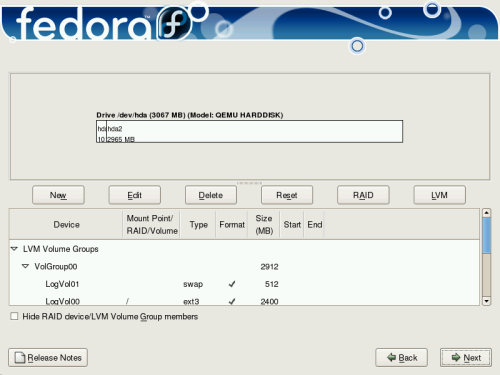
![[Important]](./stylesheet-images/important.png)