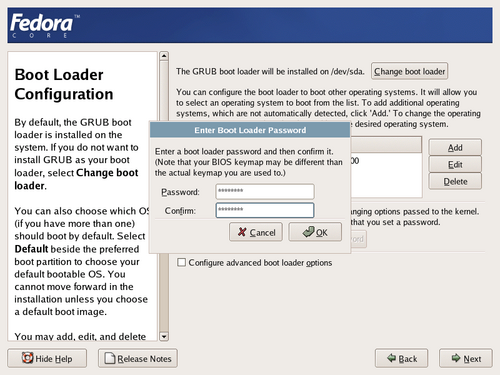GRUB reads many file systems without the help of an operating system. An operator can interrupt the booting sequence to choose a different operating system to boot, change boot options, or recover from a system error. However, these functions may introduce serious security risks in some environments. You can add a password to GRUB so that the operator must enter the password to interrupt the normal boot sequence.
![[Tip]](./stylesheet-images/tip.png) | GRUB Passwords Not Required |
|---|---|
You may not require a GRUB password if your system only has trusted operators, or is physically secured with controlled console access. However, if there is a chance someone can get physical access to the keyboard and monitor of your computer, that person can reboot the system and access GRUB. This is where a password is helpful. |
To set a boot password, select the Use a boot loader password checkbox. The Change password button will become active. Select Change password to display the dialog below. Type the desired password, and then confirm it by typing it again in the spaces provided.
![[Tip]](./stylesheet-images/tip.png) | Choose a Good Password |
|---|---|
Choose a password that is easy for you to remember but hard for others to guess. |
![[Warning]](./stylesheet-images/warning.png) | Forgotten GRUB Passwords |
|---|---|
GRUB stores the password in encrypted
form, so it cannot be read or recovered. If
you forget the boot password, boot the system normally and then
change the password entry in the
|
If you do need to change the GRUB
password, use the grub-md5-crypt utility. For
information on using this utility, use the command man
grub-md5-crypt in a terminal window to read the manual
pages.