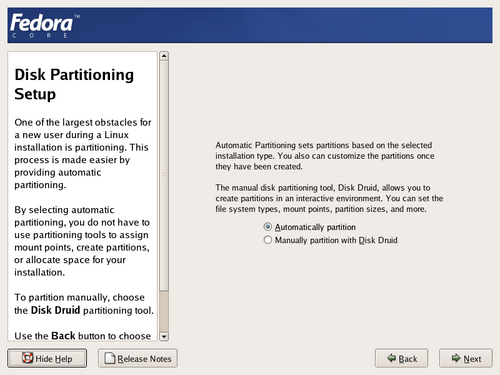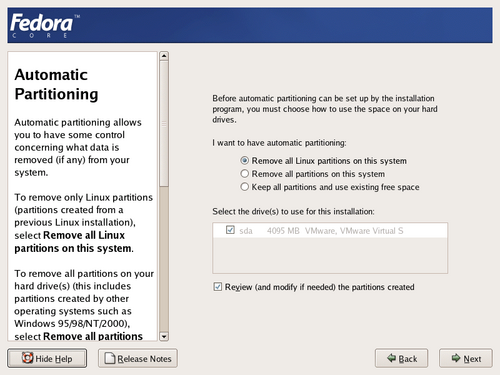If you are new to Linux, you may want to use the automatic partitioning method. If you are a more experienced Linux user, use the manual partitioning method for more control over your system configuration, or select and modify the automatically defined partitions.
Choose Automatic partitioning at the partitioning menu to use a preset partitioning layout. Disk Druid then displays additional options:
- Remove all Linux partitions on this system
Removes all ext2, ext3, and Linux swap partitions from all hard disks
- Remove all partitions on this system
Removes all partitions from all hard disks
- Keep all partitions and use only existing free space
Uses only the unpartitioned space on the hard disk(s) to install Fedora Core
Select the desired option.
Next, select any disks you wish to use for Linux partitions. If your system contains only one disk, that disk is automatically selected. Any disks you select are used for Linux partitions according to the option selected above. The option selection is global, and you may not select a different option for each disk.
![[Note]](./stylesheet-images/note.png) | Device Names |
|---|---|
If you are confused about the device names used in this box, consult the Linux Partition-HOWTO at http://www.tldp.org/HOWTO/Partition/partition-2.html. |
To review the automatic partition configuration, select the Review checkbox.
If you remove any existing partitions, the installation program asks you to confirm this choice. After you review and approve the partition configuration, select Next to continue to the next installation step. Proceed with Chapter 7, Boot Loader.
To manually set up all disk partitions, choose Manually partition with Disk Druid. Choose this method if you require a special partition configuration. If you are familiar with how disk partitions and the Linux file system work, move on to Section 6.3, “Disk Druid”. Otherwise, read Section 6.2, “General Information on Partitions”.