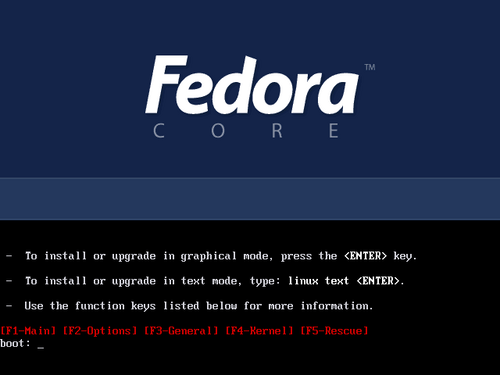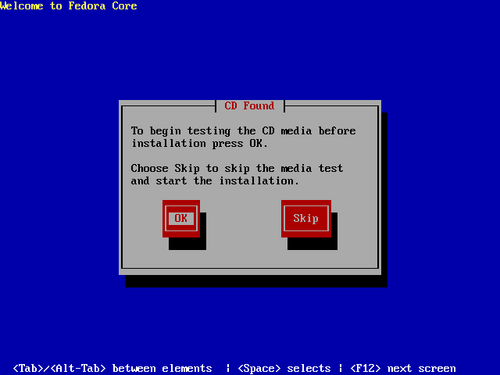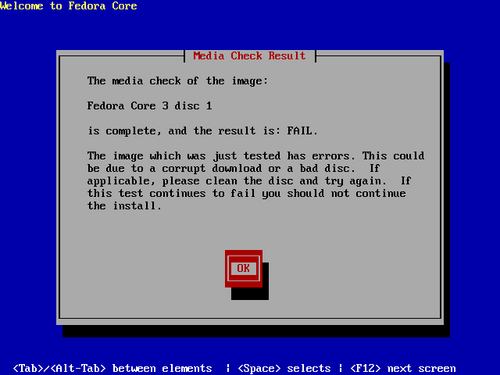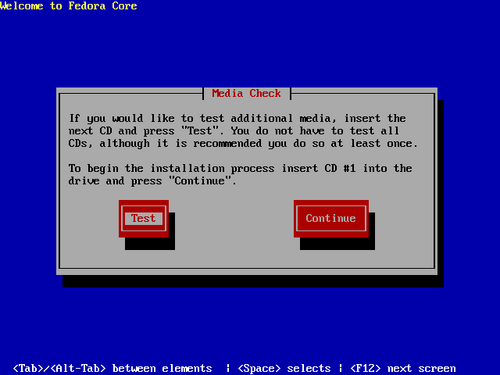To begin installation of Fedora Core, boot the computer from the boot media. You may install from CD or DVD discs, USB pen drives, hard drives, or network servers.
![[Note]](./stylesheet-images/note.png) | Installation from Diskettes |
|---|---|
There is no option to install Fedora Core from diskettes. | |
The BIOS (Basic Input/Output System) on your computer must support the type of boot media you select. The BIOS controls access to some hardware devices during boot time. Any computer that meets the minimum recommended specification for Fedora Core can boot from a CD or DVD drive with the first disc. USB drives and flash media are newer technologies, but many computers can use them as boot media. Some network cards and chipsets include support for network booting with PXE. PXE (pronounced "pixie") allows a computer to load boot files from a network server instead of directly-connected hardware.
If you are not sure what capabilities your computer has, or how to configure the BIOS, consult the documentation provided by the manufacturer. Detailed information on hardware specifications and configuration is beyond the scope of this document.
![[Note]](./stylesheet-images/note.png) | Aborting the Installation |
|---|---|
To abort the installation process at any time before the Installing Packages screen, either press Ctrl-Alt-Del or power off the computer with the power switch. Fedora makes no changes to your computer until package installation begins. | |
To boot your computer from disc:
Switch on the computer.
Insert the first disc into the CD or DVD drive.
A boot screen appears, with a boot: prompt at the bottom.
If you hit Enter, the installation runs in default mode. In the default mode, the installation runs from CD or DVD discs, and uses a graphical interface if possible. To change the installation mode, at the boot: prompt, type linux followed by one or more of the following options:
To install from a hard drive or network server, add the directive askmethod.
To use a text interface, add the directive text.
To retry installation because the installation aborted at an early stage, add the directive acpi=off.
Refer to the Release Notes for additional options that may help if you encounter problems with the installation program. A current copy of the Release Notes is always available at http://fedora.redhat.com/docs/.
When you issue a command at the boot: prompt, the first stage of the installation program starts. After it loads, the following screen appears:
Select OK to test the disc, or select Skip to proceed with the installation without testing the disc.
![[Caution]](./stylesheet-images/caution.png) | Testing Discs |
|---|---|
Test any discs which you have not previously tested. A disc error during the installation process may force you to restart the entire procedure. | |
After you test the first disc, another screen appears and shows the result:
Select OK. The following screen appears:
Select Test to test the next disc in the set, or Continue to proceed with the installation.
After you test your discs and select Continue, or if you choose to skip testing, the main graphical installation program loads.
To boot from the disc, but install from another device or a network server, use the linux askmethod command at the boot: prompt. Fedora Core also includes a boot-only CD for this purpose, which is stored on the first Fedora Core installation disc as an ISO file, images/boot.iso.
To convert the ISO file into a physical CD, use the option in your CD-writing program that burns a CD image file to a CD. If you copy the file itself to a CD instead, the disc will not boot or work correctly. Refer to your CD writing program documentation for instructions. If you are using Linux, use the following command to burn a CD image file to a blank recordable CD:
cdrecord --device=cdwriter-device -tao -eject image-file.iso
![[Note]](./stylesheet-images/note.png) | BIOS Boot Order |
|---|---|
The BIOS contains settings that control the order of boot devices. If your PC boots from a device other than the Fedora Core boot media, check the BIOS boot configuration. | |